Internal Due Dates help you track and manage your actions through to completion.
How Internal Due Dates work
RA Actions: You can add, remove, or bulk-update IDDs on actions at any point, regardless of the action's status or assignment.
How to add or remove an Internal Due Date on a single action

- Click any action to open the action details panel
- Select the IDD field and click the pencil icon
- Add or remove the date using the calendar picker
- Select the green tick to confirm
- Click Save - a confirmation message will appear
How to update or remove Internal Due Dates in bulk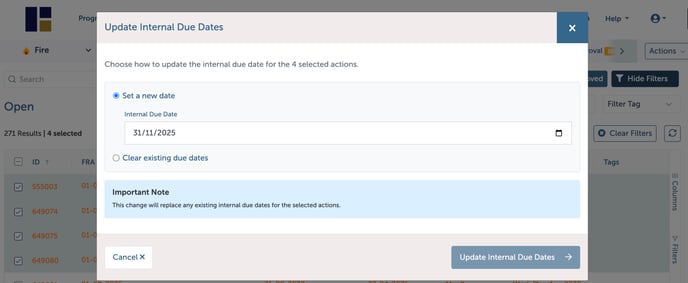
- Select the actions you want to update using the checkboxes
- Click the Actions menu in the top right corner
- Choose your update type:
- Set a new date: This will override any existing IDDs on the selected actions
- Clear existing due dates: This removes all IDDs from the selected actions
- Select 'Update Internal Due Dates' to confirm your changes to apply them to all selected actions
Important: When you bulk update an IDD, all selected actions will have their previous due dates replaced. Review your selections carefully before confirming.
Why use Internal Due Dates
Setting Internal Due Dates allows you to:
- Track internal completion targets separately from the Fire Risk Assessment deadlines
- Prioritise work across your team more effectively
- Filter and group actions by due date to manage workload
